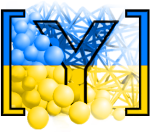Today we will build a script which will simulate fluid flow through a spherical packing using Yade’s FlowEngine.
Day 2 - Fluids Hands-on part 1¶
First let’s import the libraries and set some parameters for future tweaking:
from yade import pack
num_spheres = 1000 # number of spheres
young = 1e6
compFricDegree = 3 # initial contact friction during the confining phase
finalFricDegree = 30 # contact friction during the deviatoric loading
mn, mx = Vector3(0, 0, 0), Vector3(1, 1, 1) # corners of the initial packing
Next, we already know how to add materials and geometry:
# append sphere and wall materials
O.materials.append(FrictMat(young=young, poisson=0.5, frictionAngle=radians(compFricDegree), density=2600, label='spheres'))
O.materials.append(FrictMat(young=young, poisson=0.5, frictionAngle=0, density=0, label='walls'))
# create and append 4 walls of a cube sized to our mn, mx parameters
walls = aabbWalls([mn, mx], thickness=0, material='walls')
wallIds = O.bodies.append(walls)
# use makeCloud to generate a cloud of spheres inside our mn, mx bounds
sp = pack.SpherePack()
sp.makeCloud(mn, mx, -1, 0.3333, num_spheres, False, 0.95, seed=1) #"seed" make the "random" generation always the same
sp.toSimulation(material='spheres')
These commands should all look familiar after passing the previous two tutorials. In brief, we are appending the FrictMat material type, then we assign that material to a set of walls which we then append to the scene with O.bodies.append(walls). Following the walls, we create and append the spheres.
Notice how we add the walls first and then we add the spheres. FlowEngine expects by default to see the walls in the first 6 bodies (ids 0 through 5). If we need to place the walls in a different location, we can do so but we would need to set additional parameters in the FlowEngine engine. For now, we append the walls first.
Triaxial Stress Control¶
Next, we will create our TriaxialStressController (full parameter list with descriptions found here) and set some standard parameters to it:
triax = TriaxialStressController(
internalCompaction=True,
stressMask=7,
goal1=-10000,
goal2=-10000,
goal3=-10000,
maxMultiplier=1. + 2e4 / young, # spheres growing factor (fast growth)
finalMaxMultiplier=1. + 2e3 / young, # spheres growing factor (slow growth)
)
Most of these parameters are geared towards how the stress is applied and achieved inside our specimen. internalCompaction tells TriaxialStressController() that we want the stress to be achieved by holding the walls fixed and growing the particles until the desired stress is achieved. stressMask is an integer between 0 and 7 which indicates the loading conditions (stress or strain, or which axis, more details found here). stressMask = 7 tells TriaxialStressController() that we want all axes loaded to a constant stress condition. goalX indicates the value along each of the three axes. So here we are asking for all 3 axes to achieve a constant compressive stress of -10000. maxMultiplier and finalMaxMultiplier control how quickly the particles can grow, more details found here.
Engine list¶
Next, we will set up our engine list, as usual:
O.engines = [
ForceResetter(),
InsertionSortCollider([Bo1_Sphere_Aabb(), Bo1_Box_Aabb()]),
InteractionLoop(
[Ig2_Sphere_Sphere_ScGeom(), Ig2_Box_Sphere_ScGeom()],
[Ip2_FrictMat_FrictMat_FrictPhys()],
[Law2_ScGeom_FrictPhys_CundallStrack()],
label="iloop"
),
FlowEngine(dead=1, label="flow"), #introduced as a dead engine for the moment, see 2nd section
GlobalStiffnessTimeStepper(active=1, timeStepUpdateInterval=100, timestepSafetyCoefficient=0.8),
triax,
NewtonIntegrator(damping=0.2, label="newton")
]
This should look familiar based on the previous two tutorials we completed. In summary, we need to ensure that Yade knows to expect collisions between our spheres and our walls (boxes), so we add the Ig2_Sphere_Sphere_ScGeom() and the Ig2_Box_sphere_ScGeom(). Here we will stick to the classic Cundall Strack contact law. Next we add the FlowEngine which is set to dead=1 so that we can run some non-flow time steps before initiating our flow simulation (see below). Here we introduce a new engine called the GlobalStiffnessTimeStepper which will automatically control the timestep during the simulation (see more details here). We then see the placement of our predefined triax followed by the familiar NewtonIntegrator. Our engine list now contains all the engines necessary to run a fluid-coupling simulation in Yade.
Finding an equilibrated state¶
But before running and fluid simulation, we need our spheres to be in a balanced and packed state. In order to achieve this, we can run some steps and check the unbalancedForce() while the particles grow (remember, we set internalCompaction=True):
while 1:
O.run(1000, True)
unb = unbalancedForce()
if unb < 0.001 and abs(-10000 - triax.meanStress) / 10000 < 0.001:
break
This while loop will start by telling Yade to run 1000 iterations through our O.engines list. Next it will check the total unbalancedForce() between all the particles. Finaly, it will ensure that the meanStress is close to our desired stress. If the unbalanced force and mean stress are not adequate, it will repeat the proces again until the break criteria is satisfied.
When this loop is completed, we know we have achieved a packed state, and we can check this visually by activating the viewer:
yade.qt.View()
It is common to keep the friction low to expedite the unbalanced force phase. But once the packing is acheived, we can simply increase the friction to match our physical properties:
setContactFriction(radians(finalFricDegree))
Setting up the FlowEngine¶
we are almost ready to run a fluid coupled test, but first we want to set up the FlowEngine parameters:
flow.dead = 0
# boundaries
flow.bndCondIsPressure = [0, 0, 1, 1, 0, 0]
flow.bndCondValue = [0, 0, 1, 0, 0, 0]
flow.boundaryUseMaxMin = [0, 0, 0, 0, 0, 0]
# permeability control
flow.permeabilityFactor = 1
flow.viscosity = 10
# remeshing criteria
All these parameters, and more, can be found with full descriptions here. flow.dead = 0 tells Yade that we now want to activate the FlowEngine. Next we set the boundary conditions using bndCondIsPressure and bndCondValue. These tell FlowEngine whch boundaries should have a dirichlet boundary condition and what that pressure value should be at those boundaries. boundaryUseMaxMin tells FlowEngine if the boundary should be set automatically using max min coordinates of the bodies, or if it should use the locations of the appended walls. We appended walls and thus set all 6 components of this array to False (0).
Next we are setting the permeability parameters. permeabilityFactor=1 tells FlowEngine that the permeability between pores should be set according to the Poisseuille equation. More details associated with this parameter can be found in the class reference. Similar to permeabilityFactor, viscosity sets the viscosity used within the Poisseuille equation as well as the viscous forces.
Remeshing parameters¶
Understanding the remeshing methods in FlowEngine is integral to using the FlowEngine properly. During our presentations, you saw how FlowEngine uses a Delauay triangulation with a Voronoi dual to triangulate the pores. However, as the particles are moving, the mesh also needs to be re-computed since all the geometrical information associated with each of the pores will change (which changes permeability and force integrals). This remeshing process is expensive, so we need to find a way to remesh frequently enough that we capture the deformation, but not too frequently that the computer spends all of its time remeshing instead of running the simulation. We control the frequency of remeshing using the following parameters:
flow.defTolerance = 0.3
flow.meshUpdateInterval = 200
Where the defTolerance is a value which detects the maximum volumetric deformation within the system and triggers a remesh if the deformation is in excess of this value. Meanwhile, the meshUpdateInterval forces a remesh every XXX iterations (here we are asking for a new mesh every 200 iterations). Details about these parameters can be found here.
There are a few final settings that any FlowEngine user should be made aware of:
# solver
flow.useSolver = 3
# manually setting the timestep
O.dt = 0.1e-3
O.dynDt = False
Here we see a useSolver parameter which tells FlowEngine which of the various solvers we want to employ for our simulation. Both 3 and 4 are direct solvers employing a Cholesky decomposition. The difference is that 4 is more parallelized and ready for GPU acceleration. We also set the time step here manually with O.dt and O.dynDt = False. This is because there is currently no automated way to set a stable timestep for FlowEngine This means the user should use trial and error to find a stable timestep since it depends strongly on the dynamics/geometry of the simulation.
Getting the starting permeability¶
O.run(1, 1)
Qin = flow.getBoundaryFlux(2)
Qout = flow.getBoundaryFlux(3)
permeability = abs(Qin) / 1.e-4 #size is one, we compute K=V/∇H
print("Qin=", Qin, " Qout=", Qout, " permeability=", permeability)
We employ an easy FlowEngine method called getBoundaryFlux() for obtaining fluxes into and out of the specimen for the second and third walls in our model. We can compute the permeability here (remembering that pressure = density * gravity * head).
Starting the oedometer¶
The next part will require your help, we know we need new boundary conditions for the oedometer, so complete the bndCondIsPressure and bndCondValue entries below.
flow.bndCondIsPressure = [_, _, _, _, _, _]
flow.bndCondValue = [_, _, _, _, _, _]
flow.updateTriangulation = True #force remeshing to reflect new BC immediately
newton.damping = 0
Before we start, we need to make sure we can collect data for plotting.
def history():
plot.addData(
e22=triax.strain[_],
t=O.time,
p=flow.getPorePressure((_, _, _)),
s22=triax.stress(_)[_]
)
We can add any data collection we wish inside this function. For example, here we will collect the triaxial strain using the strain function in our TriaxialStressController. We are also using a FlowEngine function called getPorePressure which lets use obtain the pore pressure at any user defined cooradinate. As we’ve mentioned before, you can find a variety of additional functions in the Yade class reference
Complete the history() function above before proceeding to the next code block.
We need Yade to call our history() function once per loop. We can do that by creating a PyRunner:
O.engines = O.engines + [PyRunner(iterPeriod=200, command='history()', label='recorder')]
Here we are appending the PyRunner to our existing O.engines list. We are telling the PyRunner that we want it to call the command history() once every 200 ierations.
Plotting live data¶
Yade has a module for plotting live data, the details of the `plot module can be found here <https://yade-dem.org/doc/yade.plot.html>`_tutorial-fluids
Here is an example of how we can plot the data live:
from yade import plot
plot.plots = {'t': (('e22', 'b--'), None, ('s22', 'g--'), ('p', 'g-'))}
plot.plot()
The plot module is letting us plot t vs e22 using a blue line (b–) for the principle y-axis. Meanwhile, it is plotting s22 and p using a green lines on the secondary y-axis.
We are now all set to run the fluid coupling simulation.
Example script¶
Please find a full script located in the examples folder