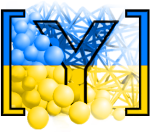Installing Yade (for Windows and Mac users)¶
In preparation for the THM short-course, we ask the participants to have a Linux Debian distribution installed on their laptop prior to arrival.
If you already have a debian distribution on your laptop, please follow the installation instructions on our website.
If you do not have a debian distribution on your laptop, you have three ways to get one:
Easiest way - Use our premade Virtual Machine (Windows)¶
We created a full debian machine preloaded with Yade + Paraview + Kate. You can install this easily with the following steps:
Download and install VirtualBox for your OS.
Download this yade_machine.ova file (this step may take a few minutes, so please be patient. The file is 6 gb.)
Open VirtualBox and click “Tools>Import”
Locate the ‘yade_machine.ova’ file that you downloaded, and click “Next”
Edit the system properties to suit your needs. Set the CPU count to half of your laptop CPUs and the RAM to half of your total laptop RAM.
Click “Import” on bottom right.
Start the machine and it should bring you into the Ubuntu desktop where you can open a new terminal (Ctrl-alt-T) and type
yadedaily --version
To test that yade is already installed and ready to go.
Login details (feel free to change these as soon as you are into your new VM): user: yadeuser password: yadeuser
Less easy way - Create your own Virtual Machine (MacOS)¶
This is if the direction above do not work for you. The end result is the same.
Download and install VirtualBox for your OS
Download the Ubuntu 20.04 image
Open VirtualBox and select “Machine>New…”
Select “Type” as “Linux” and “Version” as “Ubuntu (64-bit)” (If you do not see Ubuntu 64-bit, contact me directly for assistance).
Select at least 4gb of ram (preferably 8gb), Select “Create a virtual hard disk now”
Name the machine and then click “Create”
Choose 20-30gb of storage, leave the remaining options as default.
Click “create”
Click “Start” and then find the Ubuntu 20.04 .iso that you downloaded from Step 2.
Follow the installation instructions (this will take some time depending on your HDD speed)
Once Ubuntu is fully installed and you are inside the machine, go ahead and install yade by opening a terminal (Ctrl-alt-T to open a new terminal).
sudo bash -c 'echo "deb http://www.yade-dem.org/packages/ focal main" >> /etc/apt/sources.list.d/yadedaily.list'
wget -O - http://www.yade-dem.org/packages/yadedev_pub.gpg | sudo tee /etc/apt/trusted.gpg.d/yadedaily.asc
sudo apt-get update
sudo apt-get install yadedaily
Download and install Paraview.
You are all set!